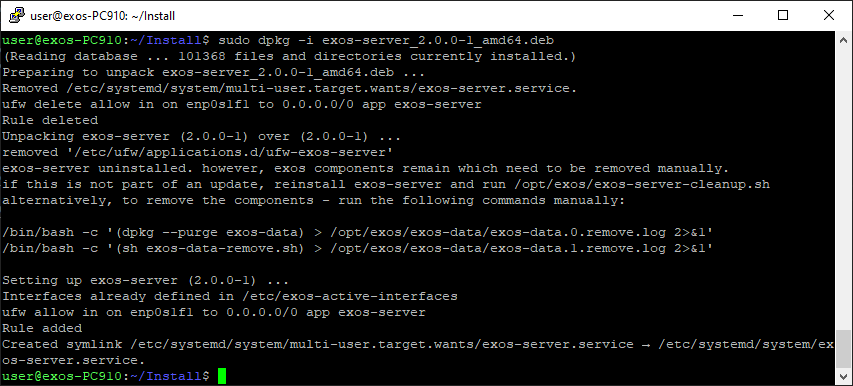exOS 在 Linux 目标机上使用部署服务器来接收文件和启动服务。该服务器需要在目标系统上手动安装。
在已安装的技术软件包的模块/服务器文件夹中可以找到 exos-server安装包。有关详细信息,请再次参阅 " 技术软件包的内容"。
需要将此文件传输到目标 Linux 系统,并使用 dpkg 安装。
sudo dpkg -i exos-server-x.y.z-b_amd64.deb
请注意,文件名包含当前版本号,因此每个版本的 exOS 都会有所不同。
您可以以 sudo 用户 或 root用户身份运行服务器安装程序 。
安装 exos-server 时,需要选择用于连接 AR 的(虚拟)以太网接口。选择该接口的原因是,如果 Linux 系统上的防火墙 (ufw)处于活动状态,exOS 将配置 Linux 防火墙并在该接口上打开所需的通信端口,因此其他规则仍适用于其他接口。 有关安全主题的更多信息,请参阅 exOS 网络安全。
在下面的示例中,内部管理程序网络用于 exOS 通信。其内部(虚拟)网络接口可通过 MAC 地址 aa:aa:aa:00:00:00 进行识别 。为了使其正常工作,必须安装 B&R Hypervisor 驱动程序 (brhypervisor.deb)。
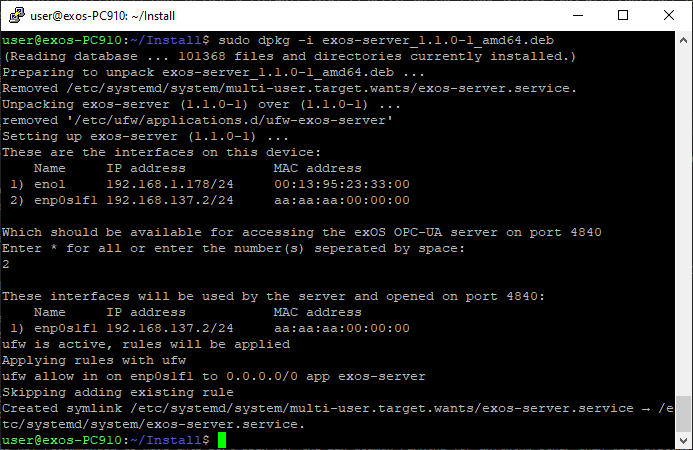
这里 还需注意 IP 地址, 因为这是 应在 exOS 目标配置 中输入的目标 IP 地址。
安装 exos-server 后,exOS 技术软件包就可以与 Linux 目标机一起使用了。 更多步骤请参阅 入门 部分。
如果在 B&R Linux 上使用图形用户界面,安装服务器的最简单方法是从技术软件包中复制安装程序到 U 盘,然后通过软件包管理器图形用户界面进行安装。
在没有物理连接或图形用户界面的情况下,要将 exos-server Debian 软件包传输到目标系统 ,WinSCP等工具 会很有帮助,因为它还提供 SSH 控制台来登录远程系统。使用 B&R Linux 10 时,需要打开 SSH 端口(tcp/22)的防火墙。您可以通过
sudo apt install openssh-server
sudo ufw allow ssh
注意:除测试系统外,不建议打开该端口或运行 ssh deamon,除非了解并充分处理所有端口上远程 shell 连接的网络安全影响。
这意味着,如果不再需要访问,防火墙应阻止 ssh 连接
sudo ufw delete allow ssh
2.1.0 版内置了通过 AS exOS 技术软件包更新 exos-server 的功能,这意味着在大多数应用中,只要 Linux 系统中安装了大于等于 2.0.0 的服务器,就能自动将服务器更新到新版本。
如果仍需手动更新服务器,可通过命令
sudo dpkg -i exos-server-x.y.z-b_amd64.deb
如果接口保持不变,即与 AR 使用相同的连接,则更新时不会对运行中的服务造成进一步影响。
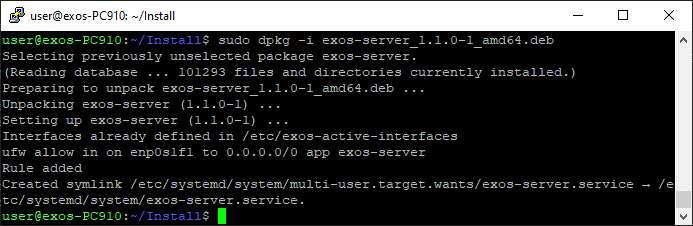
如果需要更改界面,则 必须完全删除 exos 服务器
在很多情况下,exOS 系统会安装一些 exOS 组件,这些组件在删除 exos-server 时不会自动删除。如果服务器只是在更新,则可以忽略这些通知(来自删除先前版本的通知)。
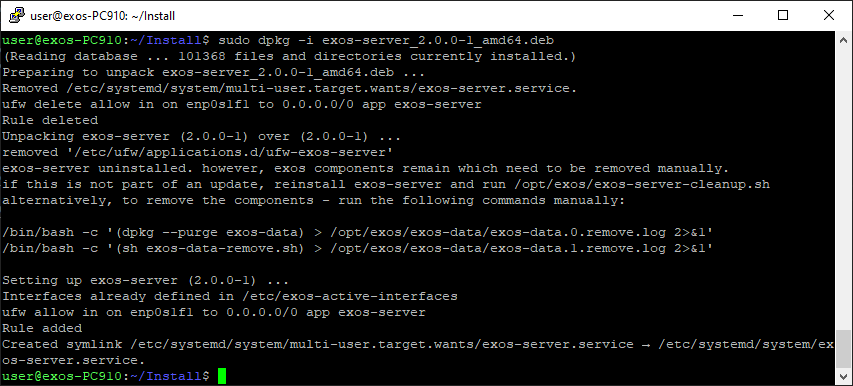
exOS uses a deployment server on the Linux target to receive files and start services. This server needs to be installed manually on the target system.
The exos-server installation package can be found in the Modules/Server folder of the installed Technology Package. Again, see the Contents of the Technology Package for more information on this.
This file needs to be transferred to the target Linux system and installed there using dpkg.
sudo dpkg -i exos-server-x.y.z-b_amd64.deb
Please note that the filename includes the current version number and therefore varies with each version of exOS.
You can run the installation of the server as sudo user or root.
When installing the exos-server, the (virtual) Ethernet interface for the connection towards AR needs to be selected. The reason for this selection is that in case a firewall (ufw) is active on the Linux system, exOS will configure the Linux firewall and open required communication ports on this interface, so that other rules still apply on other interfaces. Please see exOS Cybersecurity for more on the security topic.
In the following example, the internal Hypervisor network is used for exOS communication. Its internal (virtual) network interface can be identified via the MAC address aa:aa:aa:00:00:00. In order for this to work, it is mandatory to have the B&R Hypervisor drivers (brhypervisor.deb) installed.
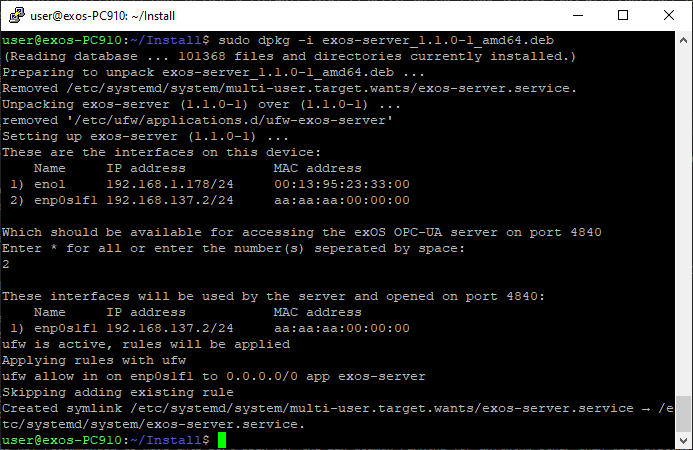
Here, the IP address should also be noted, as this is the IP address of the target that should be entered in the exOS Target configuration.
When the exos-server has been installed, the exOS Technology Package is ready to be used with the Linux target. See the Getting started section for further steps.
Transferring the exos-server package from Windows
If you use a graphical user interface on the B&R Linux, the simplest way to install the server is to copy the installer from the Technology Package to a USB stick and install it via the Package Manager GUI.
For transferring the exos-server Debian package to the target system without a physical connection or a Graphical User Interface, a tool like WinSCP can be helpful, as it also offers a SSH console to login to the remote system. When using B&R Linux 10, the firewall needs to be open on the SSH port (tcp/22). You enable this remote connection via
sudo apt install openssh-server
sudo ufw allow ssh
Note: It is NOT recommended to have this port open nor the ssh deamon running for anything other than test systems, unless the cybersecurity implications for a remote shell connection on all ports is known and sufficiently handled.
This means, if access is no longer required, the ssh connection should be blocked by the firewall
sudo ufw delete allow ssh
Version 2.1.0 has the builtin functionality to update the exos-server via the AS exOS Technology package, meaning in most applications, updating the server to a new version happens automatically, as long as any server >= 2.0.0 is installed on the Linux system.
Should the server nevertheless have to be updated manually, this is done via the command
sudo dpkg -i exos-server-x.y.z-b_amd64.deb
In case the interface remains unchanged, i.e. the same connection should be used towards AR, this can be done without further impacts on the running services.
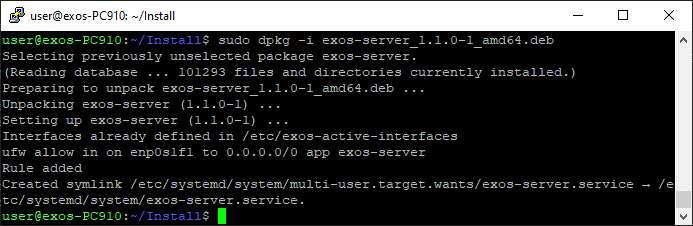
Should there be a need for changing the interface, a full deletion of the exos-server is necessary
In many cases, the exOS system has installed a number of exOS components that are not automatically removed when removing the exos-server. In case the server is just being updated, these notifications (that are coming from removing the previous version) can be ignored.